Get a free & instant, estimated valuation
Find out which processor your laptop uses (Windows only)
Follow these simple steps to easily find out which processor your laptop uses.
- Hit the Windows key & type "System".
- Select "System" from the list that appears.
- Go to the "Processor" section of the "System" window that appears.
- In this section you'll find the type of processor your laptop uses.
Need help with identifying your laptop's processor? Chat with us on Webchat.
Find out your laptop's generation (Windows only)
Follow these simple steps to easily find out your laptop's generation.
- Hit the Windows key & type "System".
- Select "System" from the list that appears.
- Go to the "Processor" section of the "System" window that appears.
-
In this section you'll find your laptop's generation, presenting something like this:
- 11th Gen Intel(R) Core(TM) i5-1135G7. With this example, the laptop is a 11th generation model. or
- Intel (R) Core (TM) Core i5-4300U. The first number of the last 4 numbers and 1 letter sequence tells you your laptop's generation. So, with this example, the laptop is a 4th generation model.
Need help with identifying your laptop's generation? Chat with us on Webchat.
Serial Number Check (Apple)
If you have an Apple computer, the only information you need to identify your product specification for the value estimate is it’s serial number.
Follow these simple steps to help you find this:
- Click on the Apple icon in the top left corner of your screen.
-
Click 'About this Mac'. The following window will appear.
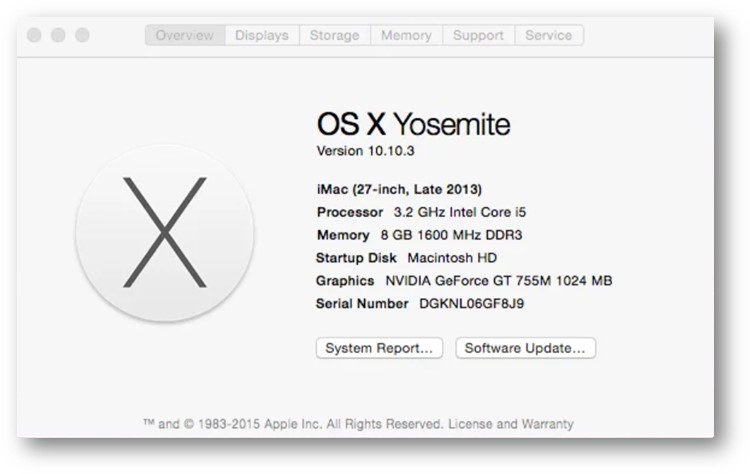
- The serial number detail is listed on the last line of information listed.
Need help with identifying your laptop's serial number? Chat with us on Webchat.